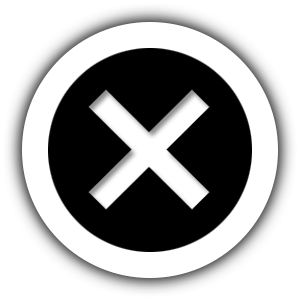This article contains information for Snider Investment Method Alumni. If you have not read our previous article containing an overview of the Maxit Tax Manager, please use this link to do so.
Welcome Back! Today, we will provide you with a step-by-step list of instructions on how to download your composite IRS Form 1099 from the Ally Invest website and access your Form 8949 for the 2022 tax year by using the Maxit Tax Manager program provided by Ally Invest. Once your IRS Form 1099 becomes available by mid-February of 2023, you will be able to generate this report and complete the filing of your taxes.
First, we will address how to download the 1099 form. In order to do this, please undertake the following steps.
1) Log into your Ally Invest account.
2) On the toolbar at the top of the page, select My Accounts.
3) On the dropdown menu that appears, scroll to My Account Records. A side menu with several different tax related options will appear; select the top option, which is labeled Statements and Documents.
4) This will take you to the main page for Statements and Documents. All of the documents that have been released over the prior month will be displayed by default. Above the documents will be a toolbar allowing you to Filter By. Select the option Tax Forms from this box. Another box will appear to indicate the tax year; leave the default setting of 2022 as it is, and press Go.
5) The filter should present the 1099 Form (it will be labeled as such) and allow you to download the form. Please do so, and check to make sure that the information contained on it is accurate, and is for you.
Next, we will address how to download your Schedule D / Form 8949 from the Maxit Tax Manager program. Please remember that use of the Maxit Tax Manager is free, but that it is only available to those clients who have an active account with Ally Invest.
Use the following steps to generate your gains/loss report:
1) Log into your Ally Invest account.
2) On the toolbar at the top of the page, select My Accounts.
3) On the dropdown menu that appears, scroll to My Account Records and select the option labeled Maxit Tax Manager.
4) Selecting this link will take you to the Maxit Dashboard. At the top of the dashboard page will be a toolbar with several different options that you can select from, with the active one being Dashboard. You will want to select the option second from the right, which is labeled Tax Reports.
5) After selecting Tax Reports, you will be taken to a screen which will prompt you on the tax year you wish to find a report for, and the type of download you wish to make. You will want to select the 2022 tax year, and will want to select Schedule D & Form 8949 to download the document as a PDF. If you wish to upload the document into TurboTax or any other tax software, please select the TXF Download option. This will allow you to download the document in a format that will allow you to upload it to your tax software properly.
Note: Several of our clients have brought to our attention the fact that the amounts listed on their Form 1099 and the Schedule D / Form 8949 do not match. This is actually a very common condition, due to the information that each form contains. Form 1099 contains information on positions that were opened and closed within the tax year, while the Schedule D contains information on all positions that closed during the tax year (including those that were opened prior to the current tax year). Because of the broader amount of information it can contain, it is common for the Schedule D amounts to differ from the Form 1099.
Please be sure to check back at this post going forward for further tips on Maxit!